We will have a new template soon.
PS: Unfortunately we can no longer convert paysafecard to paypal. We only work with bank transfer and western union now.
Convert paysafecard!
quinta-feira, 19 de abril de 2012
sexta-feira, 9 de dezembro de 2011
Yourpaysafe with SSL
Now you can convert paysafecard to paypal with more safety.
We just implemented SSL in our website (https).
If you had any trouble in this transition, please tell us using our support system in our website.
We just implemented SSL in our website (https).
If you had any trouble in this transition, please tell us using our support system in our website.
domingo, 6 de novembro de 2011
Statistis page added
Now you are able to see all your withdrawals and paysafecard conversion/earnings in statistics peag inside member area.
quinta-feira, 29 de setembro de 2011
How to convert manually
1 - Login
2 - In overview, you have a textbox (at your right)
3 - insert the paysafecard value there and then press convert
4 - After you enter your PIN with success, you will get back to yourpaysafe overview page
5 - Now you can withdraw your money in withdrawals page!
6 - You can choose to withdraw later so you can accumulate more money and get better conversion rates.
Remember, you can send the money to your paypal account at any time, just need to go into the Withdrawals page!
2 - In overview, you have a textbox (at your right)
3 - insert the paysafecard value there and then press convert
4 - After you enter your PIN with success, you will get back to yourpaysafe overview page
5 - Now you can withdraw your money in withdrawals page!
6 - You can choose to withdraw later so you can accumulate more money and get better conversion rates.
Remember, you can send the money to your paypal account at any time, just need to go into the Withdrawals page!
terça-feira, 27 de setembro de 2011
Dynamic values for buy/donate button without any scripts
Today we bring you a simple way to add a button to your page, just copy this html code and paste it in your page.
Remember to change client id first (cid)!
You can find your cid in profile page.
<form action="http://yourpaysafe.com/auto/default.aspx" method="post">
<input type="hidden" name="mtid" value="456" />
<input type="hidden" name="errorUrl" value="http://www.yoursite.com/error.html" />
<input type="hidden" name="returnUrl" value="http://www.yoursite.com/thankyou.html" />
<input type="hidden" name="desc" value="1000 game credits" />
<input type="text" size="10" name="amount" value="" /> €
<input type="hidden" name="cid" value="*** YOUR CLIENT ID, YOU CAN SEE IT IN YOUR PROFILE PAGE ***" />
<br/><br/>
<input type="image" name="submit" src="http://yourpaysafe.com/img/buttons/default/4.png" alt="Pay with Yourpaysafe" border="0"
/>
</form>
Remember to change client id first (cid)!
You can find your cid in profile page.
<form action="http://yourpaysafe.com/auto/default.aspx" method="post">
<input type="hidden" name="mtid" value="456" />
<input type="hidden" name="errorUrl" value="http://www.yoursite.com/error.html" />
<input type="hidden" name="returnUrl" value="http://www.yoursite.com/thankyou.html" />
<input type="hidden" name="desc" value="1000 game credits" />
<input type="text" size="10" name="amount" value="" /> €
<input type="hidden" name="cid" value="*** YOUR CLIENT ID, YOU CAN SEE IT IN YOUR PROFILE PAGE ***" />
<br/><br/>
<input type="image" name="submit" src="http://yourpaysafe.com/img/buttons/default/4.png" alt="Pay with Yourpaysafe" border="0"
/>
</form>
domingo, 25 de setembro de 2011
How to create a buy/donate button with dynamic values
This guide will show you how you can request money with amounts defined on the fly by you.
Our API is much more powerful, this guide only shows one of its features.
You can do it using GET or POST.
In GET method, you only need to create an URL:
Example (dummy data)
Our API is much more powerful, this guide only shows one of its features.
You can do it using GET or POST.
In GET method, you only need to create an URL:
Example (dummy data)
hash=0996B9142EB307BC5C87ABCC7F5E903FA90591F8
&mtid=456
¬ifyUrl=http://www.yoursite.com/notify.php
&errorUrl=http://www.yoursite.com/error.html
&returnUrl=http://www.yoursite.com/thankyou.html
&desc=donation
&amount=30.00
&cid=1ea0ba02- b3e3- b1e6- 4385-559v7fe04286
How to create this url?
creating the hash:
You just need to concatenate the following variables:
amount + "EUR" + mtid + privateKey + "REQUEST"
amount - must have the format XXXX.XX (always with a dot and 2 decimal values).
mtid - can be any value you like, it is allows you to trace the payment.
privateKey - You can get your private key going to your profile.
cid / Client ID - You can get your client id going to your profile.
Using POST
<form action="http://yourpaysafe.com/auto/default.aspx" method="post">
<input type="hidden" name="hash" value="0996B9142EB307BC5C87ABCC7F5E903FA90591F8" />
<input type="hidden" name="mtid" value="456" />
<input type="hidden" name="notifyUrl" value="http://www.yoursite.com/notify.php" />
<input type="hidden" name="errorUrl" value="http://www.yoursite.com/error.html" />
<input type="hidden" name="returnUrl" value="http://www.yoursite.com/thankyou.html" />
<input type="hidden" name="desc" value="1000 game credits" />
<input type="hidden" name="amount" value="2.99" />
<input type="hidden" name="cid" value="1ea0ba02- b3e3- b1e6- 4385-559v7fe04286" />
<input type="image" name="submit" src="http://yourpaysafe/img/buttons/default/1.png" alt="Pay with Yourpaysafe" border="0"
/>
</form>
******** This is a draft, will be updated soon! ********
If you have any question/problem, feel free to ask in comments
How do add a buy/donate button to your website
First go to http://www.yourpaysafe.com
Then click "Log in" and introduce your username and password.
If you already are logged in, just click "Your Acc".
Then click "Log in" and introduce your username and password.
If you already are logged in, just click "Your Acc".
After this, you will be redirected to overview page where you can see all your transactions.
Now you just have to click “buttons” link
When you enter this page, you will see a button with the text “Add button”. Click this button to get into button creation wizard.
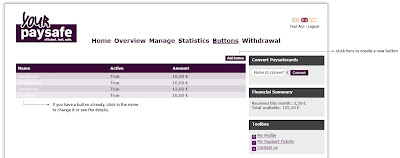
Here you can define all the details needed to accept money in your website using yourpaysafe buttons.
You must give a name to your button. This will also be the description seen by your clients.
The amount in euros that they will be prompted to give you.
The next fields are all optional, only needed if you want to give an extra feedback to your customers.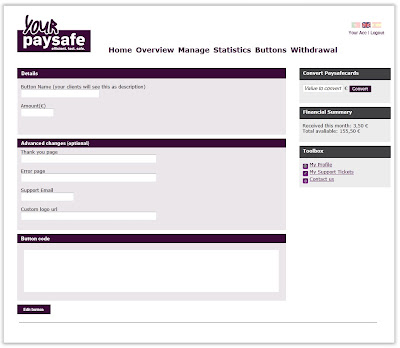
After you finish entering the details, just click “Edit Button” to save and see the final code.
Now that you have the final code. You can simple copy paste into your page file.
After this, all your customers should be able to buy/donate in your website!
Subscrever:
Comentários (Atom)



